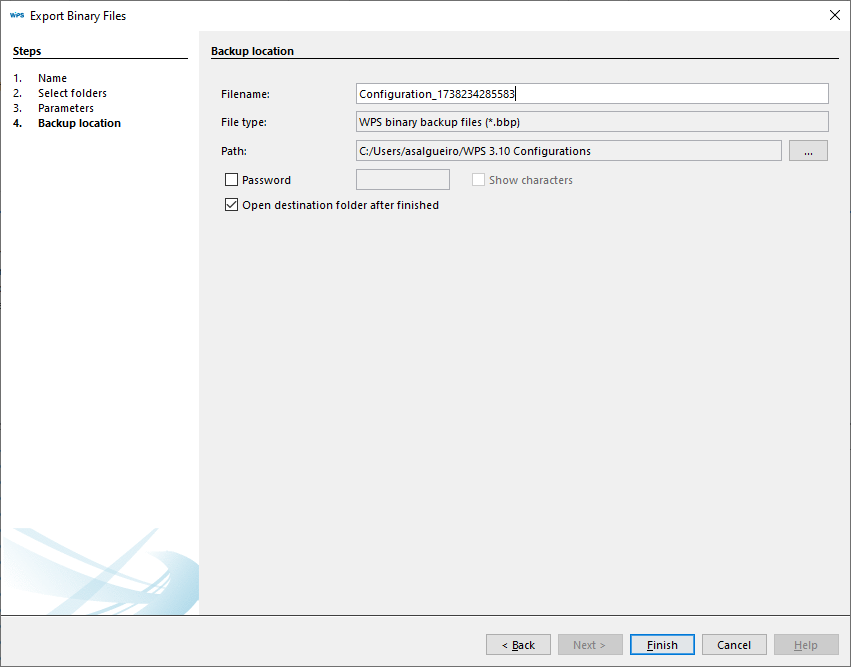Export - Configuration and Binaries
WPS has three export options available in the File > Export menu:
- Read parameters and export
- Export configuration
- Export Binaries for Download
Read parameters and export
This feature creates a configuration, backs up parameters and logs (if available), and stores them in a backup file (extension .bkp). It requires a device connected to the computer for the information to be read.
The first step is to configure the configuration to establish communication with the device.

Note: If there is no communication with the device, a message will be displayed and will interrupt the data export.
When you confirm communication with the device, a window will appear for selecting the automatically created resource.
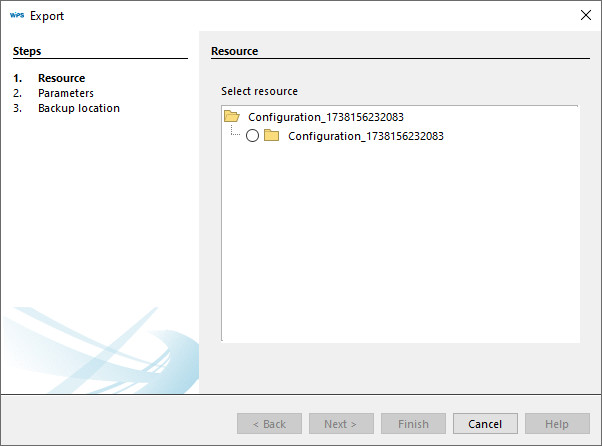
Select the resource and click Next.
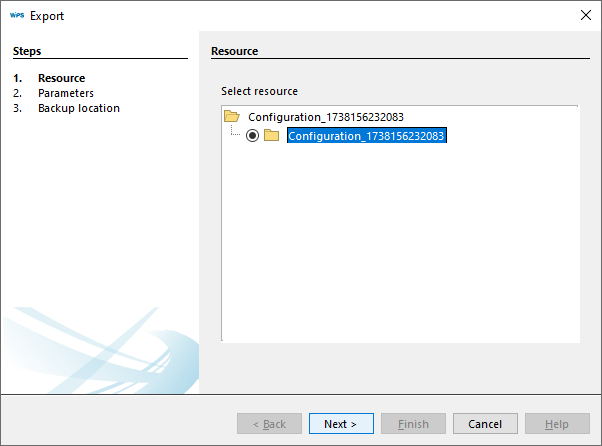
Wait for the data to be read.
Note: Depending on the selected communication type, this process may take a few minutes.
When the data is read, a summary of the acquired information will be displayed. Click Next.
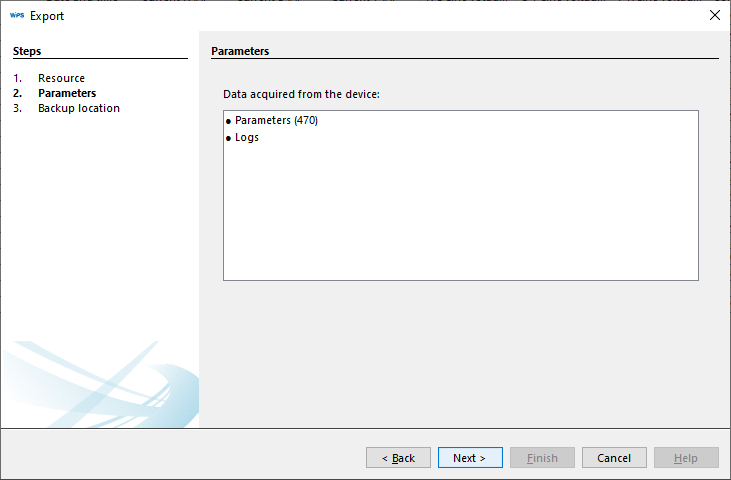
The configuration information is displayed. You can modify the configuration name. Click Finish.
A folder containing the configuration file will open after this step is completed.
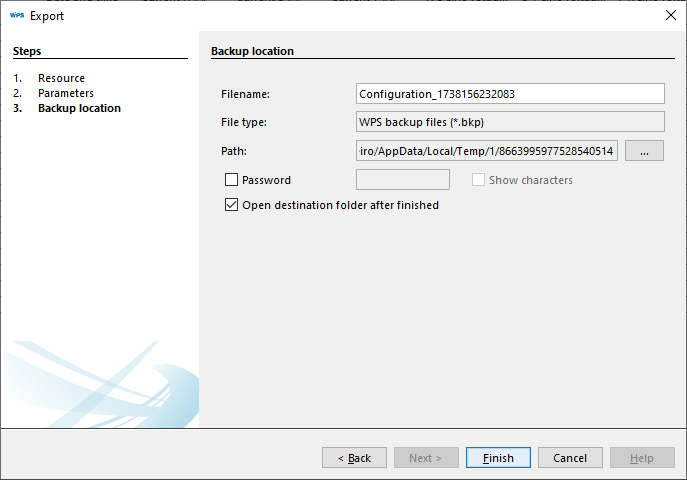
System folder containing the generated backup file:
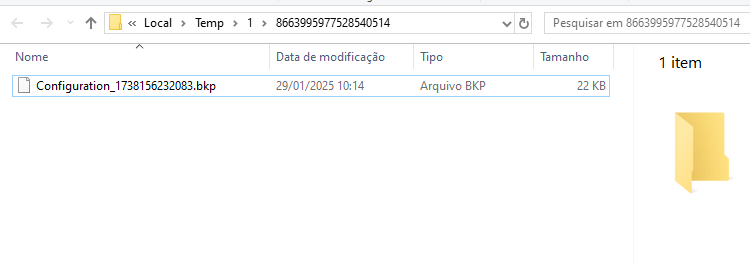
Export Configuration
To export the configuration to a backup file (.bkp extension), click Next.
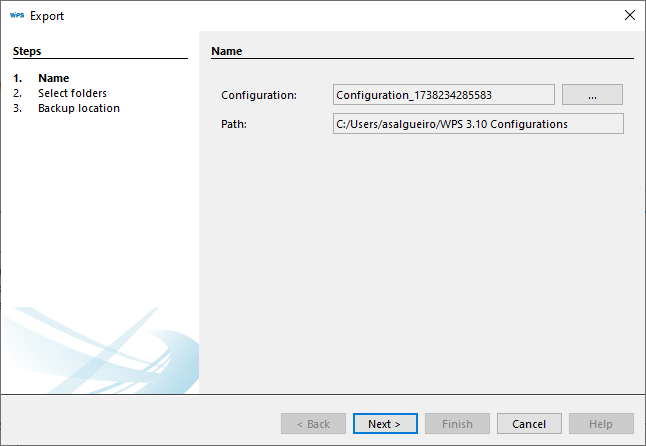
Next, you can select the configuration resources to be exported. Click Next.
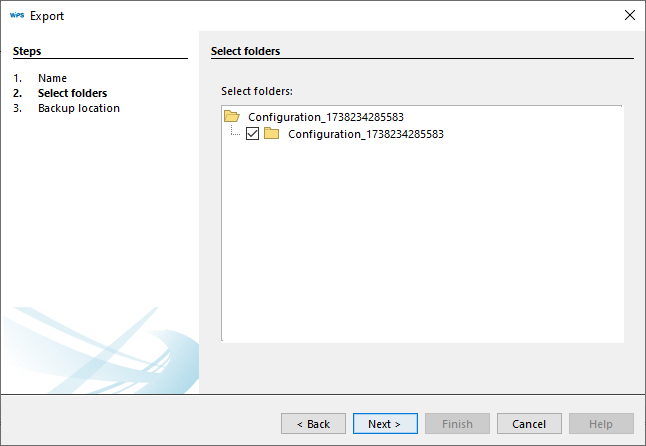
The configuration information is displayed. You can modify the configuration name. Click Finish.
A folder containing the configuration file will open after this step is completed.
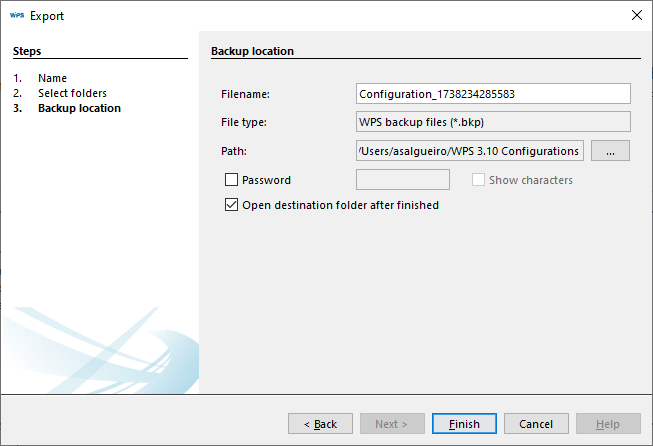
Export Binaries for Download
Creates a backup of binary files with the .bbp extension.
In the first step, you must select the Configuration. Click Next.
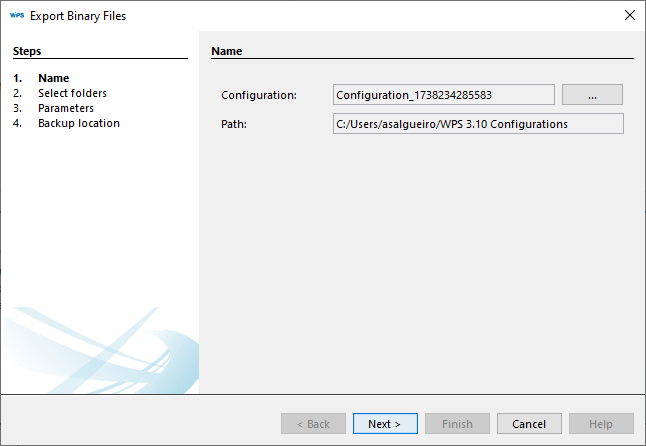
Next, select the resource within the previously selected Configuration and click Next.
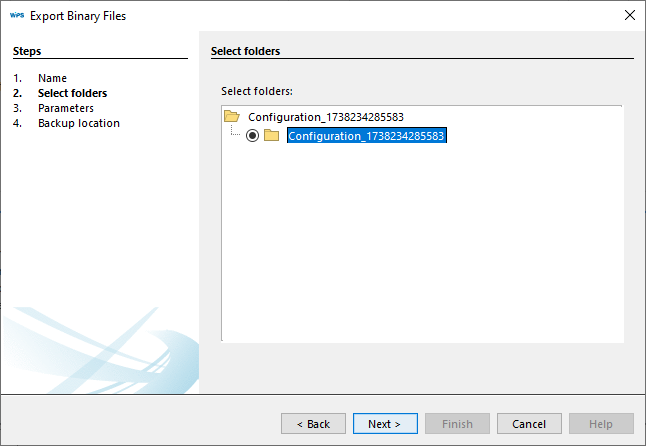
Select options if necessary and click Next.

The backup information is displayed. You can modify the file name. Click Finish.
A folder containing the backup file will open after this step is completed.