Importing Special Versions
1) Button/Menu Item — Import Special Version
In the Tools menu, click Import Special Version.
2) Window — Import Special Version
A window will appear to import the database for the special version of the selected product.
3) Database Import (XML)
Click ... and select the XML file previously provided.
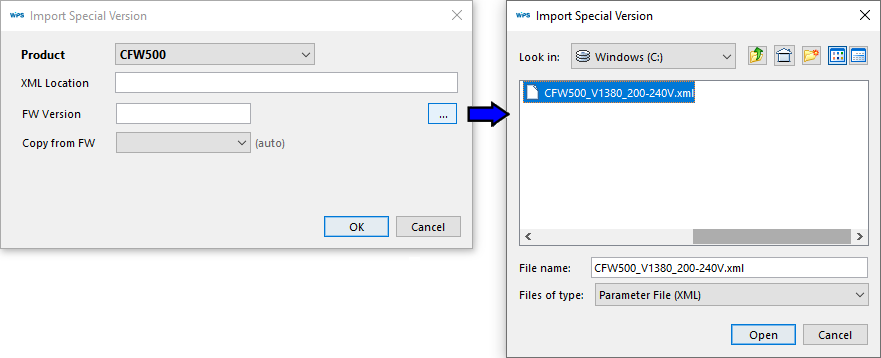
4) Custom Firmware Version Setting
After selecting the XML file, set the firmware version of the database to be imported.
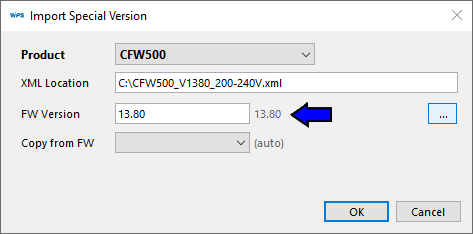
Note: The database import process will not complete if the XML file is incompatible or corrupted.
5) Base Firmware Version Selection
Choose the firmware version provided by the database vendor to use as a reference. Click OK to complete the import.
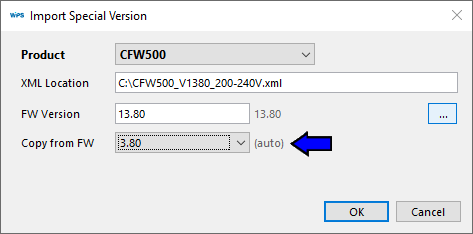
6) Completing the Import Process
When the import is complete, a message appears in the Output window. After clicking OK, the WPS will restart.
7) Import Problems
ℹ️ Note: The database import process will not complete if the XML file is incompatible or corrupted.
During step 3, if the file is not compatible, the Output window will display an error message.
After clicking OK, a message will appear stating that the database was not imported.
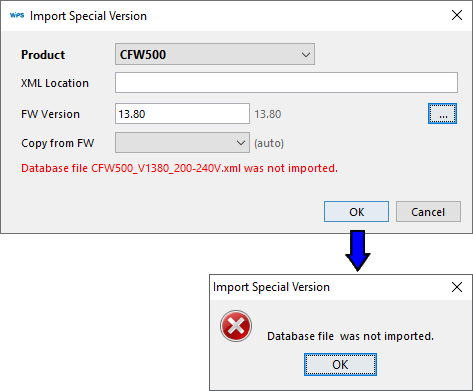
To perform step 4, it is important to use the firmware version format compatible with the product. In case of inconsistency, an error message will be displayed.