Download de Firmware
Nota: Esta funcionalidade não permite baixar o firmware diretamente da internet. Para utilizá_la, será necessário obter previamente o arquivo binário com o fornecedor / assistência técnica.
O WPS permite atualizar o firmware de alguns produtos através da funcionalidade "Download de Firmware", que é acessível através do menu "Online", localizado no canto superior esquerdo.

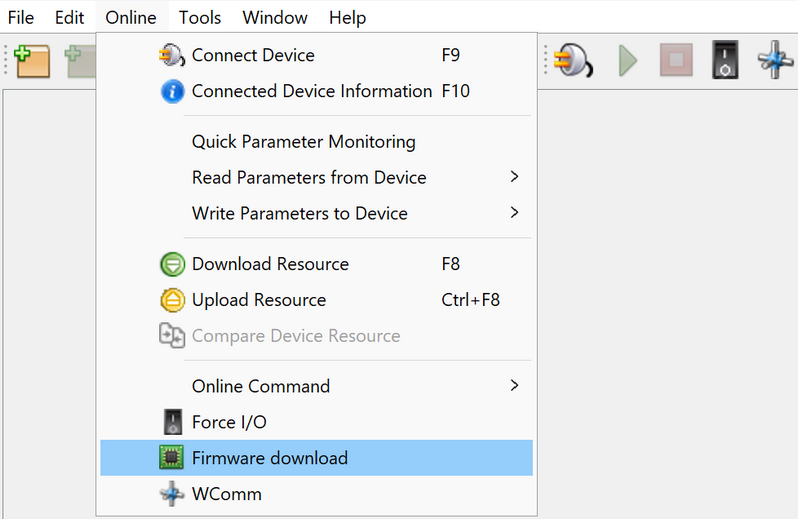
Ao clicar em "Download de Firmware", será exibido um painel de interação que permite configurar a comunicação com o equipamento.
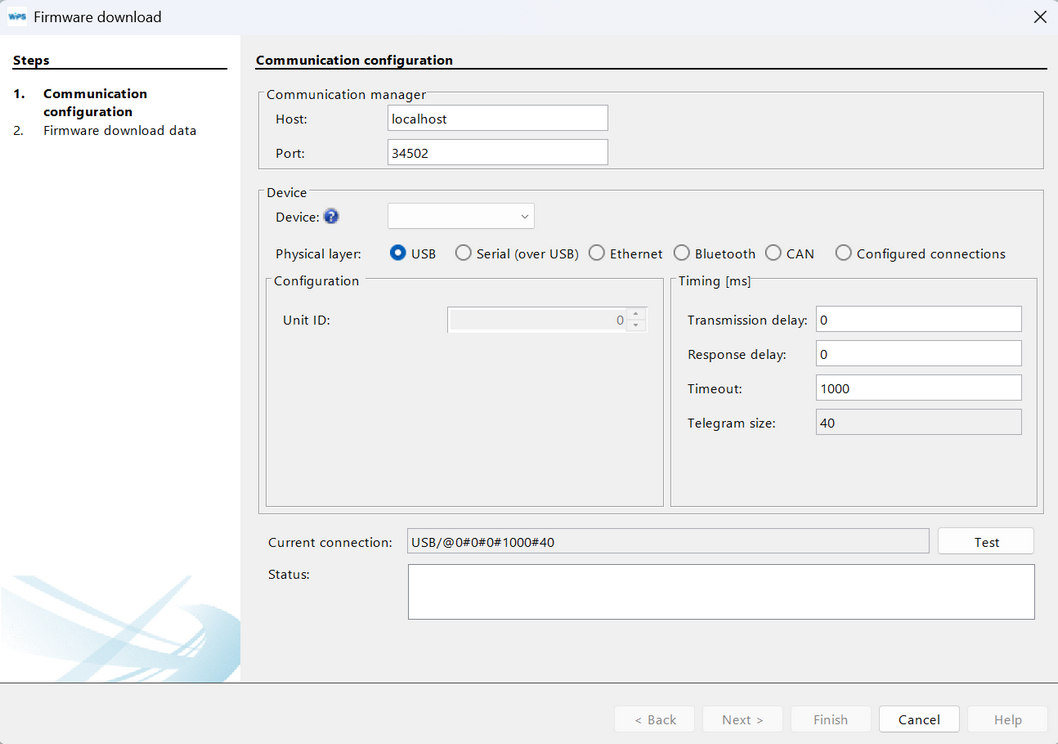
Na seção "Dispositivo", selecione o equipamento desejado no campo “Predefinido”, configure a camada física correspondente e efetue a configuração de Comunicação correspondente. Em seguida, utilize o botão "Testar", localizado ao lado do campo "Conexão atual", para verificar se a comunicação está funcionando corretamente. O resultado será exibido no campo "Status", que deve retornar "Dispositivo Online" para que o processo de atualização de firmware possa prosseguir. Após obter esse status, basta clicar no botão "Próximo", localizado no canto inferior direito do painel de interação. O processo de atualização de cada dispositivo pode ser acompanhado por meio de um passo a passo disponível na página "Download de Firmware", dentro da seção específica de cada dispositivo. Abaixo, você encontrará uma lista com as instruções específicas para cada equipamento:
- ADW300
- CFW100
- CFW300
- CFW300-2
- CFW320
- CFW500
- CFW501
- CFW503
- CFW900
- PLC200
- PLC300
- SCA06
- SIW750
- SSW900
- SSW900-CETH-W
- WECC300
ℹ️ Nota: Informações adicionais podem ser obtidas em Equipamentos Suportados.