Establishing Communication - Bluetooth Low Energy
Bluetooth Low Energy (BLE) is a wireless technology standard adopted by the Bluetooth SIG that allows peripherals to communicate with low power consumption over short distances.
Make sure the product supports BLE communication.
If your computer does not have Bluetooth technology, use a Bluetooth USB Adapter.
NOTE: Once the Bluetooth USB Adapter is enabled on your computer, it cannot be removed or replaced during use. During communication, the BLE parameter values must not be changed. Otherwise, communication between the device and WPS will be lost.
Configuring the Operating System
1) Check Bluetooth support
Make sure Windows Bluetooth support is enabled:
The device that supports Bluetooth connections is not connected.
Connect the Bluetooth dongle and wait about 30 seconds. The Bluetooth icon will appear:
The device that supports Bluetooth connections is connected.
Right-click the Bluetooth icon and select "Show Bluetooth Devices" from this menu:
2) Pair the device in Windows
Turn on the Bluetooth adapter and add a new BLE device:
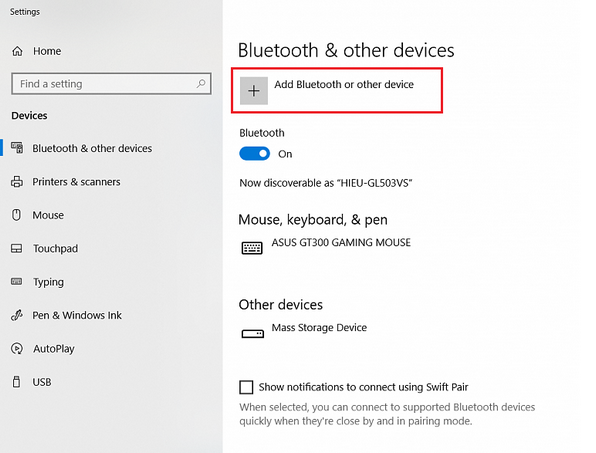
Choose to add a Bluetooth device:
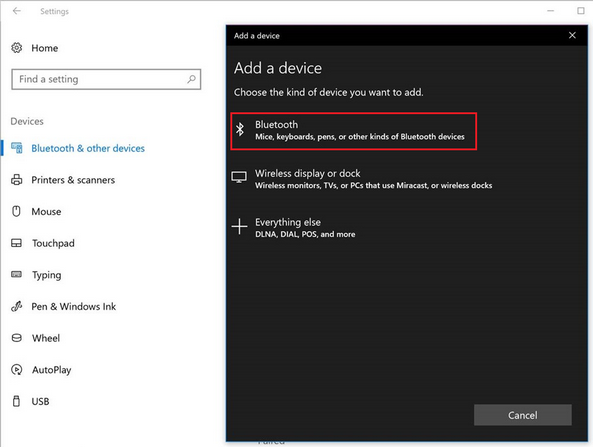
Wait about 30 seconds or until you find the product in the device list and select it.
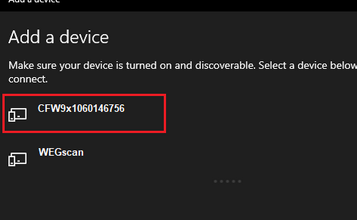
Enter the correct PIN (check the product's user manual). It must be the same as the one configured in the product's Bluetooth settings. Then, click "Connect":
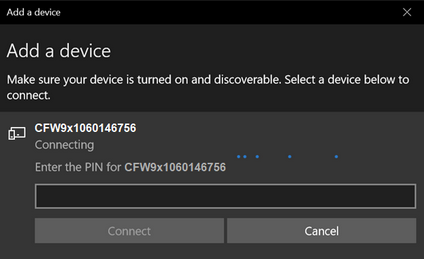
Wait until the device status is "Paired":
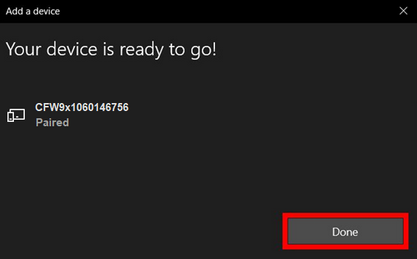
NOTE: The device must be ready to communicate. If the window displays a failure code, restart it and repeat the pairing procedure (return to step 2).
3) WPS Communication Configuration
In WPS, select Bluetooth in the Properties > Communication Configuration window as follows.
Click the Scan button for WPS to discover BLE devices; this process takes about 30 seconds.
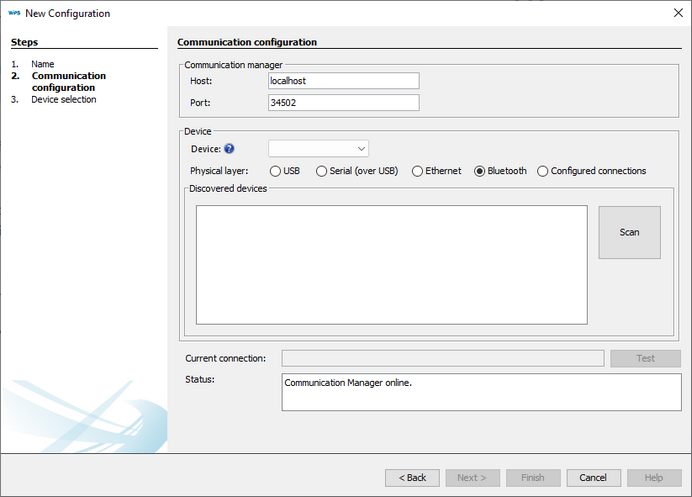
Select the correct device (product) and click the Test button to test the connection.
If WPS can read the product's information, communication is configured.
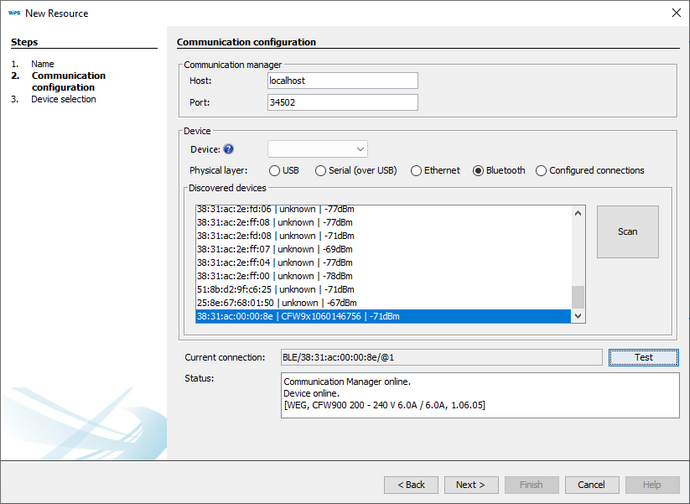
NOTE: If the product is not displayed in the communication window, check the distance between the devices or whether the product is already paired with another computer. If the product is displayed in the communication window but cannot communicate with it, check whether the product has been paired with the operating system first (step 2) — this is mandatory.