Establishing RS232 Communication
The device must be located at a distance from the computer as shown in the table below.
| Baud Rate (bps) | Maximum Cable Length (ft) | Maximum Cable Length (m) |
|---|---|---|
| 9600 | 32.81 | 10 |
| 19200 | 24.93 | 7.6 |
| 38400 | 12.14 | 3.7 |
CFW300
1) Connecting the Computer to the Device
The figure below shows how to connect a computer to the device via RS232.
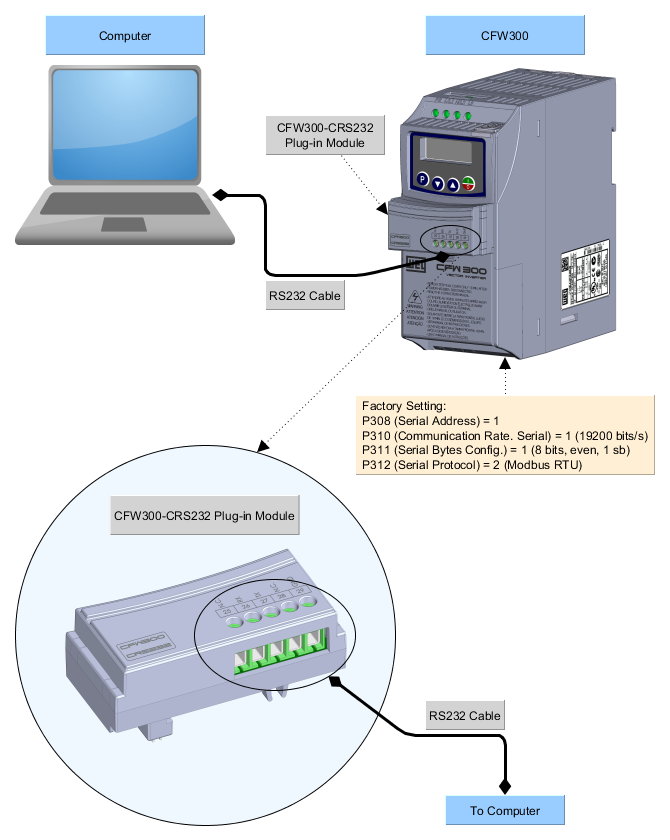
2) Computer - Plug-in Module Connection
The figure below shows the connection details.
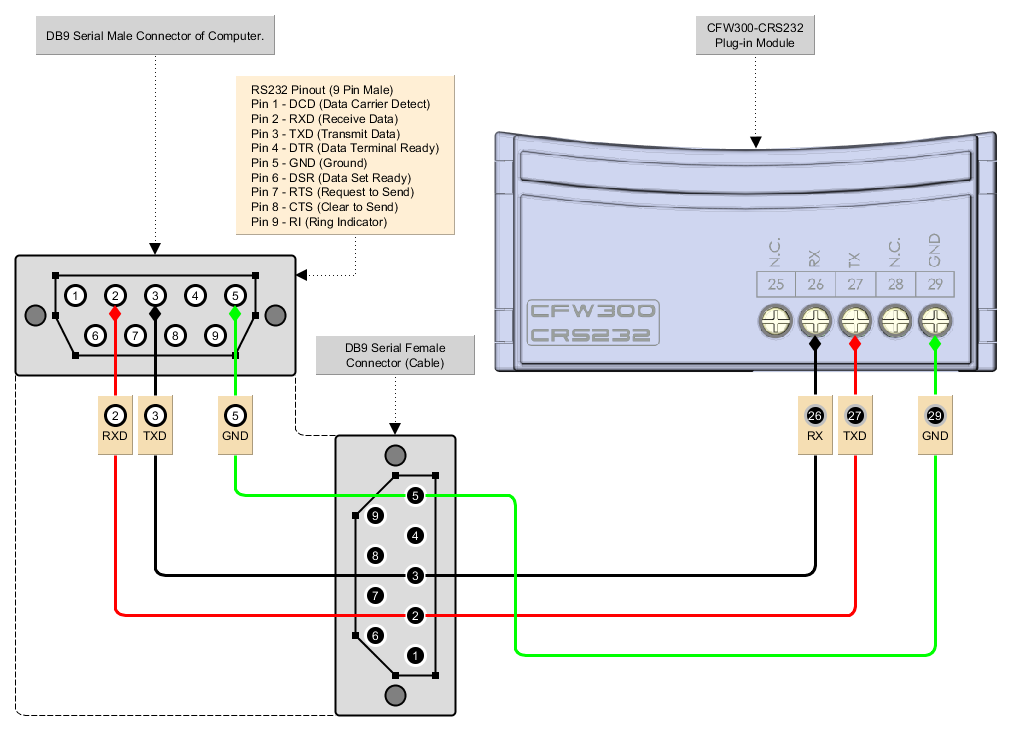
3) Windows Device Manager
Windows Device Manager indicates the serial port connected to the device. The computer name in the device manager is intentionally illegible.
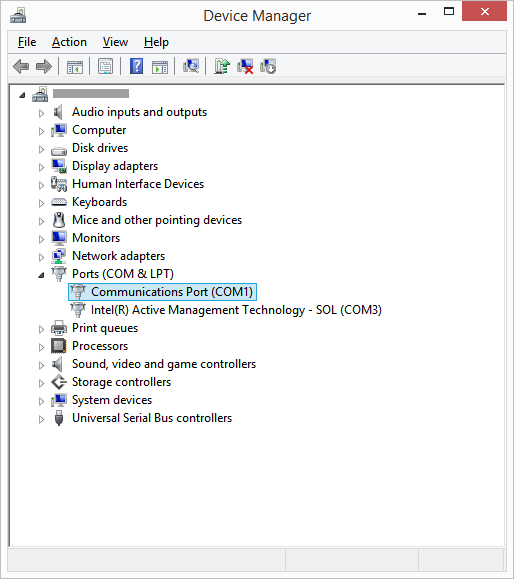
4) WPS Communication Configuration
In WPS, select the correct serial port in the Properties > Communication Configuration window as follows.
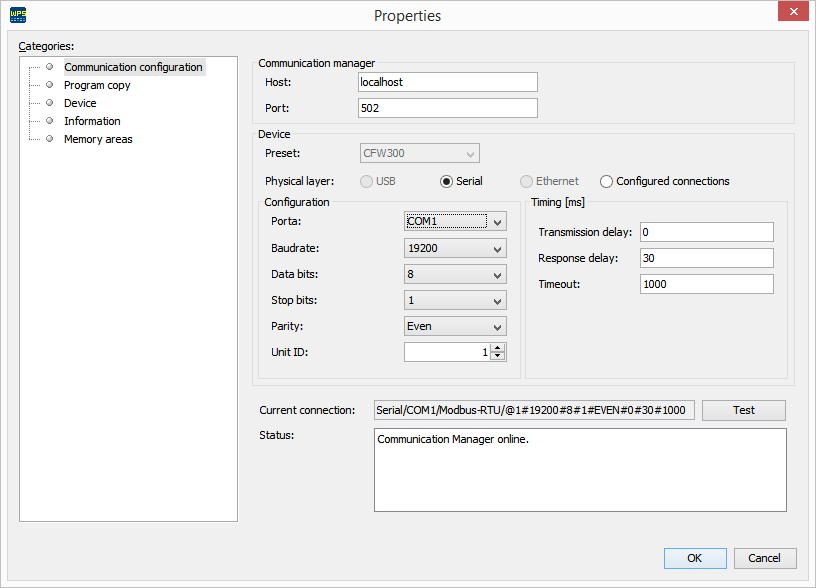
ℹ️ Note: Turn off the device before making connections.
5) Connecting the Equipment
- Connect the female DB9 serial connector of the RS232 cable to the CFW300-RS232 accessory as shown in the previous figures;
- Insert the female DB9 connector of the RS232 cable into the male DB9 connector of the computer;
- In the Device Manager, verify which serial port is connected;
- Ensure that in the Communication Configuration category of the resource Properties window, the serial connection is selected;
- The serial port and its resource configuration in WPS must be the same serial port that appears in the Windows Device Manager, where the RS232 cable is connected;
- Never change the values of parameters P308, P310, P311, and P312 during a connection. Changing these parameters causes instantaneous loss of communication between the PC and the equipment.