Establishing RS485 Communication
The device must be located at a distance from the computer as per the table below.
| Baud Rate (bps) | Maximum Cable Length (ft) | Maximum Cable Length (m) |
|---|---|---|
| 9600 | 3280.84 | 1000 |
| 19200 | 3280.84 | 1000 |
| 38400 | 3280.84 | 1000 |
The computer is connected to the isolated USB to RS485 converter using a USB cable. In this case, it is necessary to install the USB driver from the isolated converter manufacturer, which is usually provided by the manufacturer.
CFW300
1) Connecting a Computer to the Device
The figure below shows how to connect a computer to the device via RS485.
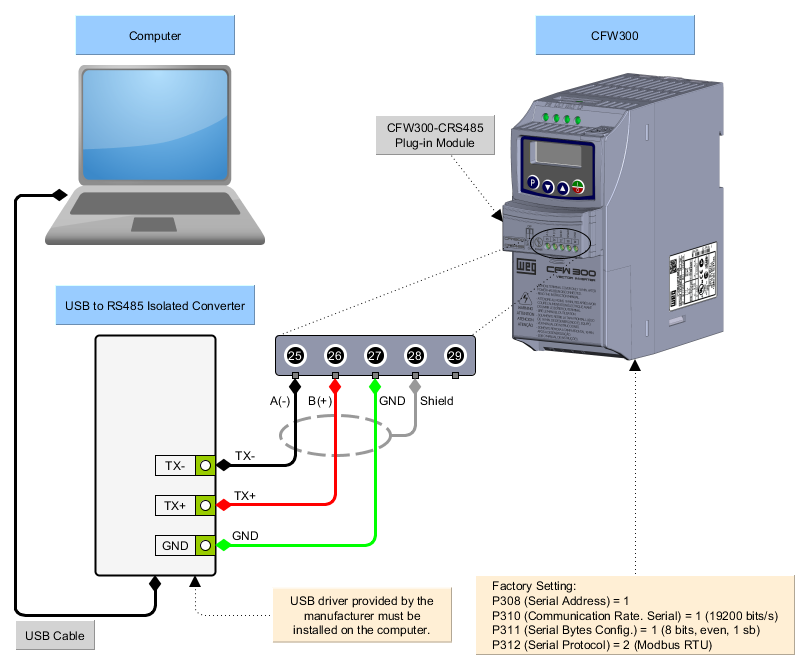
2) Computer - Plug-in Module Connection
The figure below shows an example using the Novus USB-i485 converter.
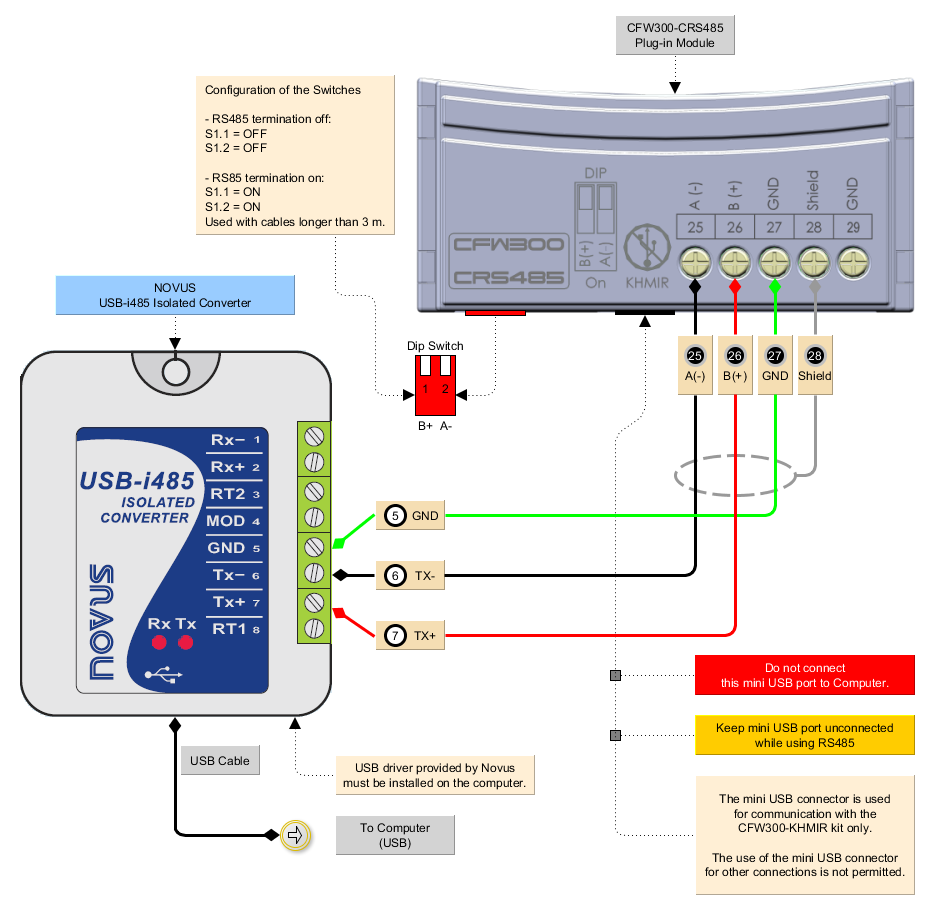
3) Windows Device Manager
Windows Device Manager indicates the serial port connected to the device. The computer name in the device manager is intentionally illegible.
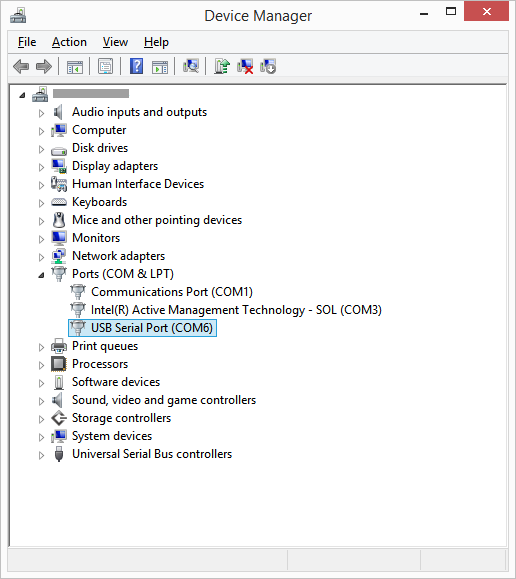
4) WPS Communication Configuration
In WPS, select the correct serial port in the Properties > Communication Configuration window as follows.
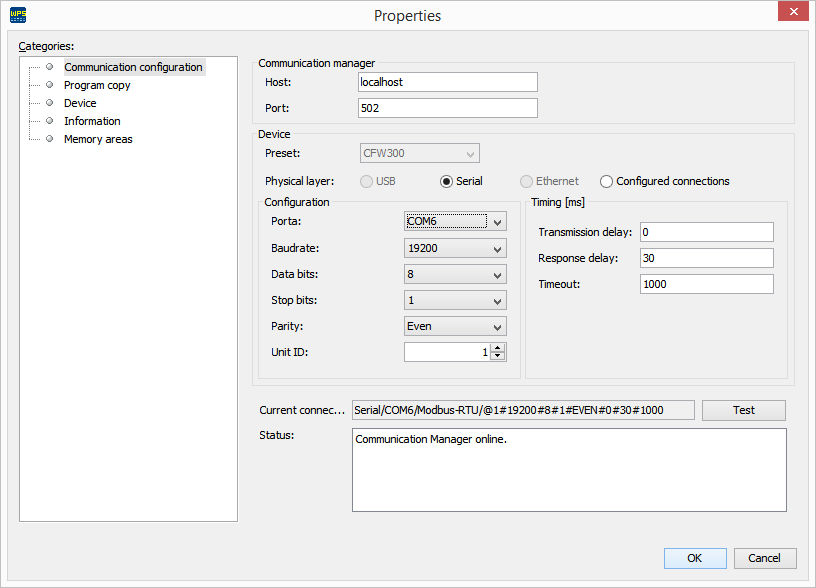
ℹ️ Note: Turn off the device before making connections.
5) Connecting the Device
- Connect the isolated USB RS485 converter connector to the CFW300-RS485 accessory as shown in the previous figures;
- Insert the USB cable into the isolated USB RS485 converter connector and into the computer's USB port;
- In the Device Manager, check which serial port is connected;
- Make sure that in the Communication Configuration category of the resource Properties window, the serial connection is selected;
- The serial port and its resource configuration in WPS must be the same serial port that appears in the Windows Device Manager where the USB cable is connected;
- Never change values in parameters P308, P310, P311, and P312 during a connection. Changing these parameters causes instant loss of communication between the PC and the equipment.