Online Monitoring
Overview
After the Ladder program is compiled and loaded onto the device, you can start monitoring by pressing the Connect Device button . At this point, WPS v3.1X will attempt to establish communication with the device, testing connectivity.
Online monitoring will graphically represent the logical state of the Ladder program. An example of online monitoring can be seen in the following figure.
Figure 1 - Example of online monitoring
For function blocks, the values will be displayed as shown in the following figure:
Figure 2 - Function block monitoring values
Variable values are displayed above their respective variables; internal instance values are displayed above the respective argument name.
Writing Variables
To write variables, simply double-click the variable you want to write. A value writing box will open, as shown in the following figure.
Figure 3 - Writing Variables
In this box, type the desired value and press the Write button to write the value. The Toggle button toggles the written value from 0 to the current value and vice versa.
Instance Monitoring
To monitor an instance of a function block, simply double-click the instance variable. A box for instance monitoring will open, as shown in the following figure.
Figure 4 - Instance Monitoring To write to internal instance variables, simply click the corresponding line and use the value editing box and the Write and Toggle buttons, as mentioned in the previous section.
Structure Monitoring
For variables created from structures defined in the resource, simply double-click the corresponding variable. A box similar to the one for instance monitoring will open. See the example below.
Figure 5 - Structure defined in the resource
Figure 6 - Variable created with the data type of the structure defined in the resource
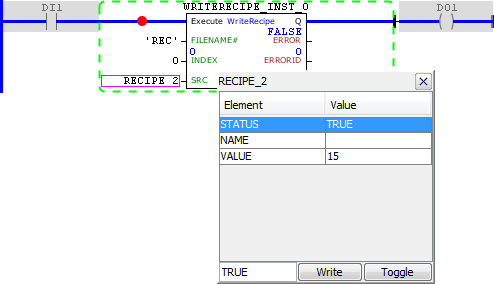
Figure 7 - Monitoring the variable used in the WriteRecipe block
Array Monitoring
For variables created with a size greater than zero, you can monitor all the data contained within them. To do this, simply click the corresponding variable and a monitoring box will open. See the example below.
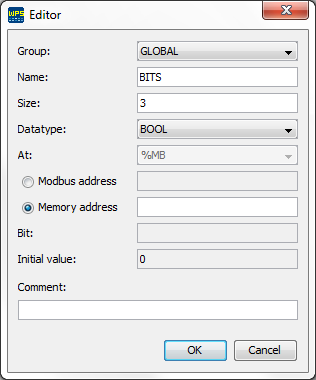
Figure 8 - Variable created with size greater than zero, array
Figure 9 - Monitoring of the variable used in the MB_ReadRegister block