Setup Wizard
A Configuration Wizard allows the user to configure the device's write variables whether WPS v3.1X is connected (online) or offline.
The Wizards folder in the Settings Window contains a list of wizards designed for the device. A Configuration Wizard is identified by the icon.
You can save the programmed values in a Configuration Wizard, generating a new wizard file identified by the icon.
When opening a Configuration Wizard without communication with the device being established, the user will be presented with a window as shown below.
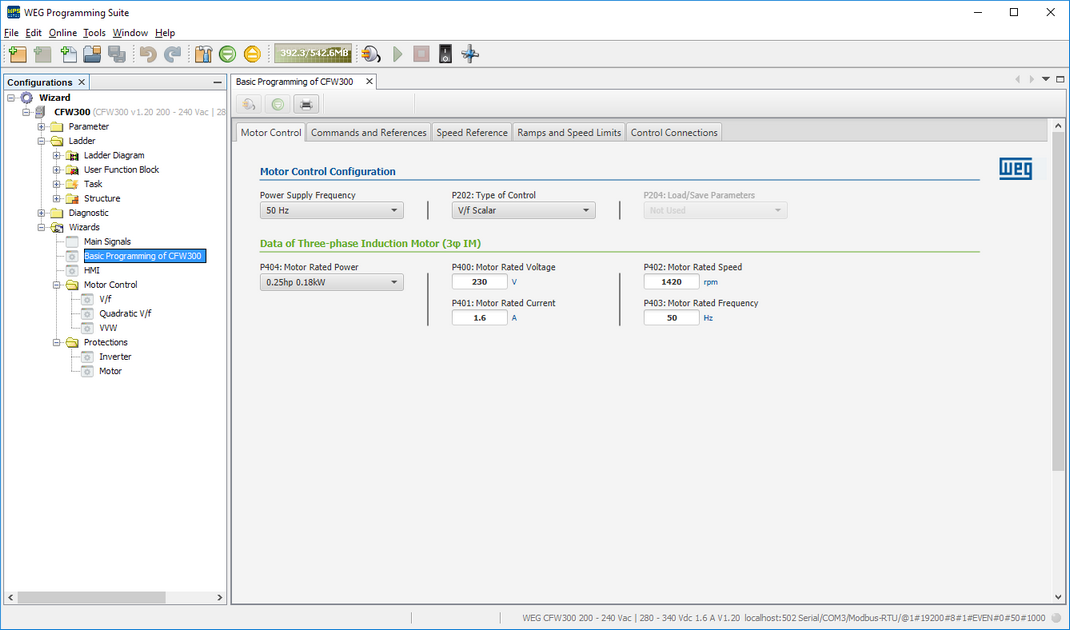
Configuration with the device offline is performed with the Upload and Monitor Values button inactive.
Once the configuration is complete, the user can save the wizard values by closing the wizard and confirming the saving of the values.
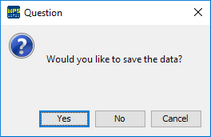
A new wizard file will then be saved with a generic name. The user can then manipulate this new file using the options displayed by right-clicking the file, as shown in the figure below.
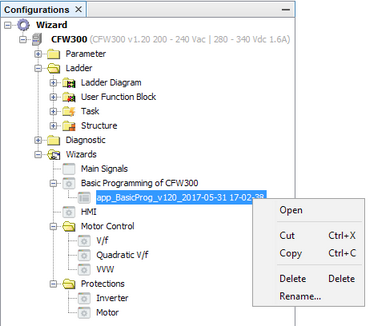
It is also possible to create a new file based on the device wizard by right-clicking the wizard, as shown in the figure below.
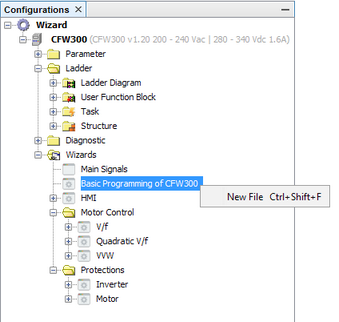
To print all the values from the Configuration Wizard, press the Print Values button on the Wizard Toolbar. A print file will be generated in the format shown below.
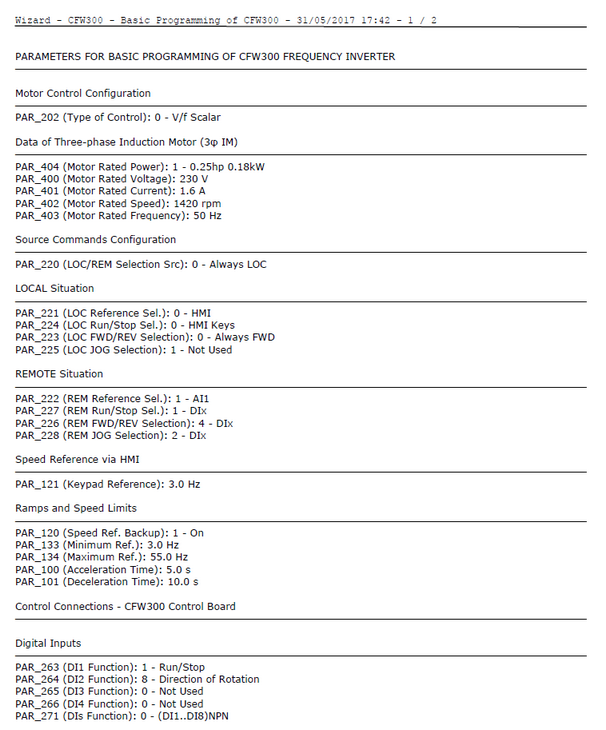
To send all the Configuration Wizard values to the device, press the Connect Device button to establish communication with the device, and then press the Write Values button
on the Wizard Toolbar.
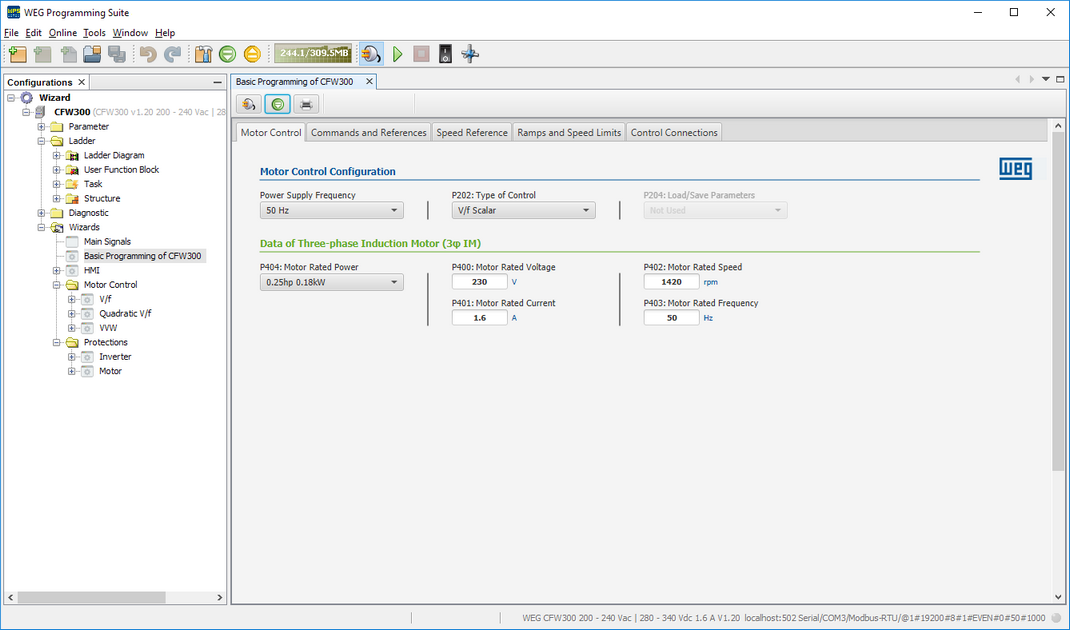
To start a Configuration Wizard with the device connected (online), press the Upload and Monitor Values button to enable device variable monitoring in the wizard. At this point, the wizard variables are updated with the values found on the connected device.
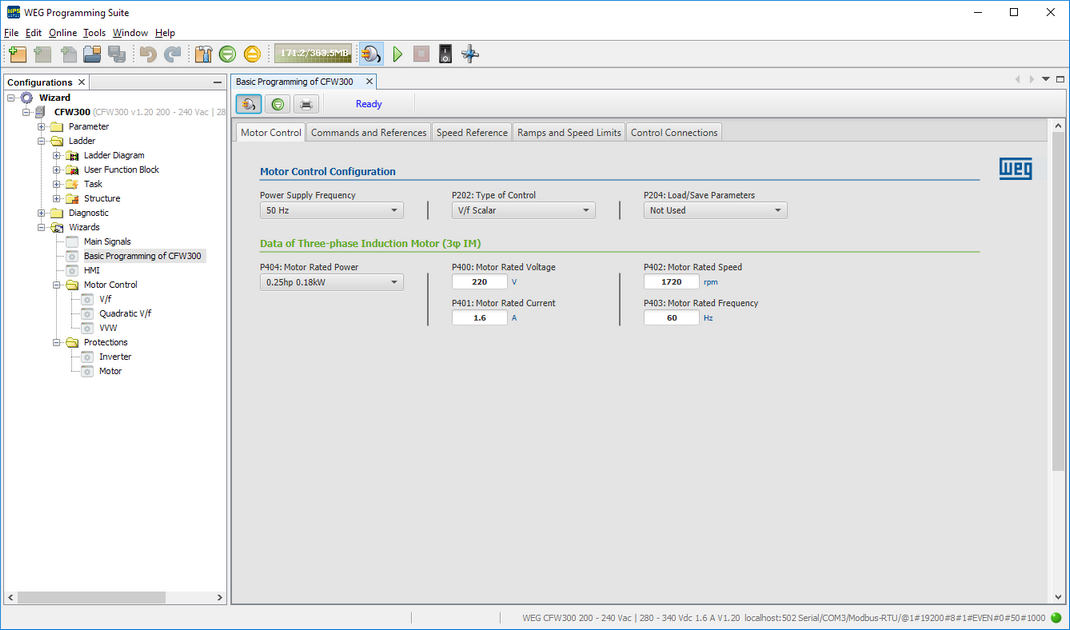
Once device values are monitored, the window background will change from light gray to dark gray. When you close the window, you'll be prompted to save the wizard values.